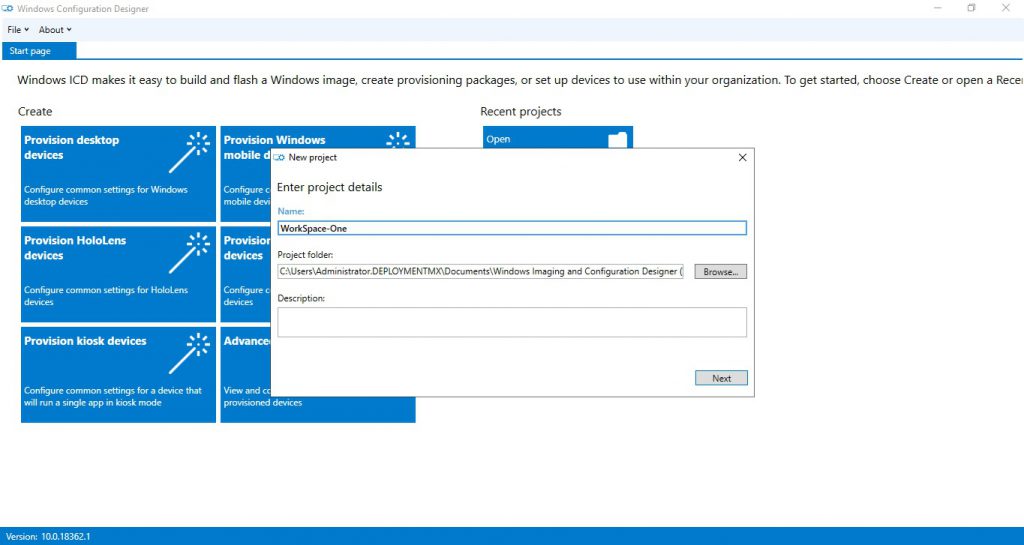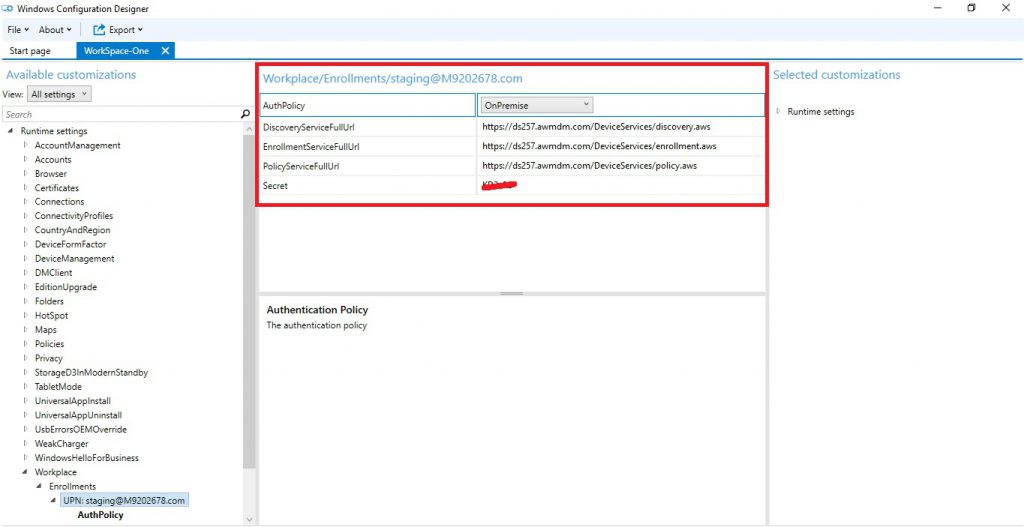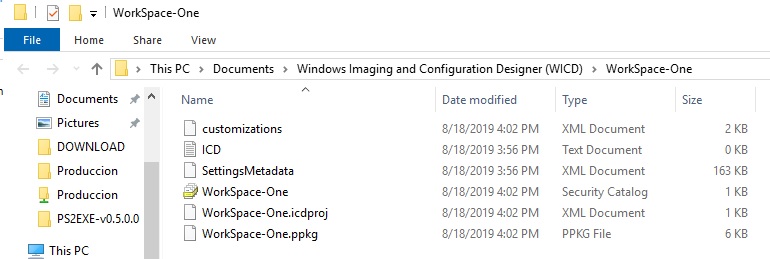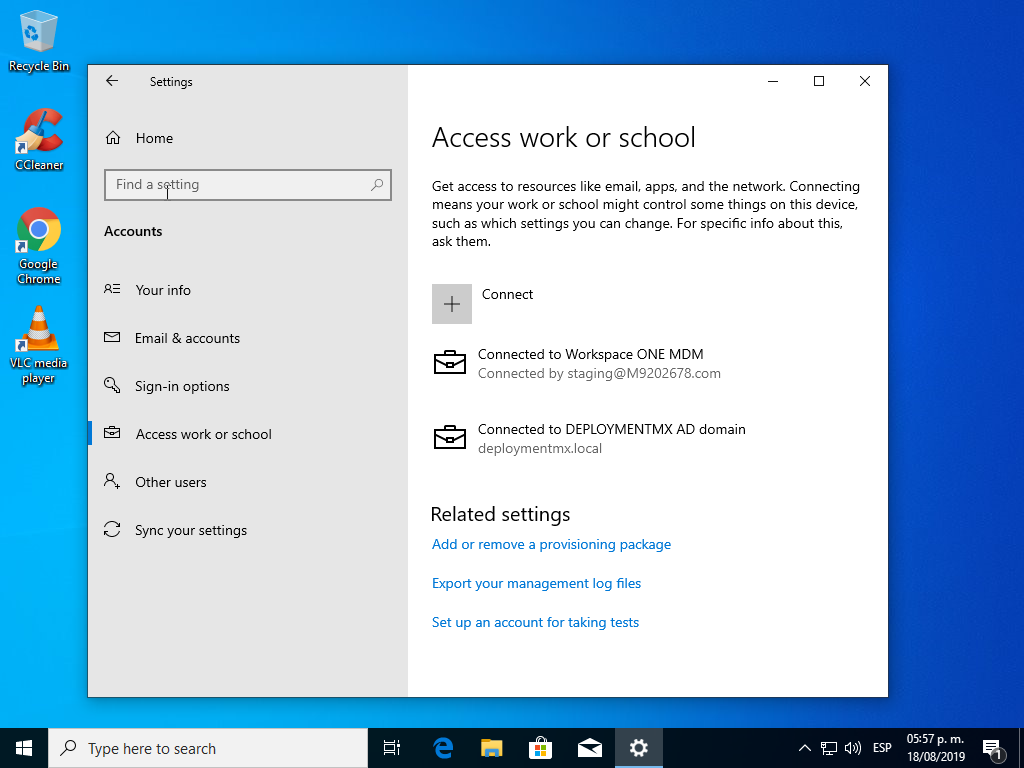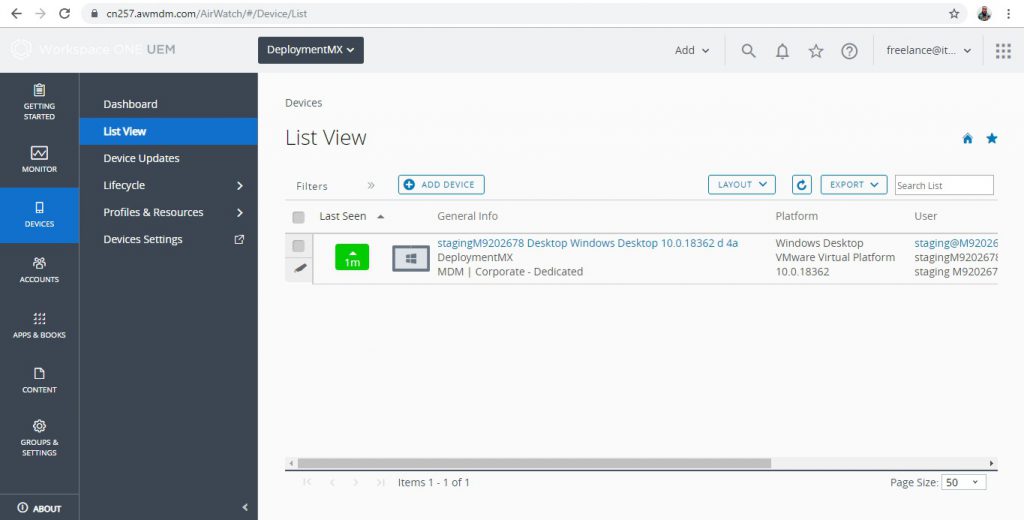Join Windows 10 Devices to WorkSpaceOne using WICD
Español:
El dia de hoy vamos a ver la manera de como podemos unir/enrrolar los dispositivos de Windows 10 a la consola de administracion de WorkSpace Airwath, usando Windows Configuration Designer. Una de las caracteristicas que tiene WorkSpace One es la funcionalidad de trabajar con entornos y herramientas de Microsoft, para ello el dia de hoy vamos a utilizar Windows Imaging And Configuration Designer a traves de paquetes .PPKG. Primero debemos conocer cierta informacion desde la consola de WorkSpace One, abrimos la misma y nos dirigijimos a la siguiente ubicacion.
English:
Today we are going to see how we can join / enrich Windows 10 devices to the WorkSpace Airwath administration console, using Microsoft Windows Configuration Designer. One of the features that WorkSpace One has is the functionality of working with Microsoft environments and tools, for this today we will use Windows Imaging And Configuration Designer through .PPKG packages. First we must know some information from the WorkSpace One console, open it and go to the next location.
Settings \ Devices \ Windows \ Windows Desktop \ Staging & Provisioning
Español:
Estos datos los vamos a utilizar dentro de WICD, por tanto abrimos nuestra consola de Configuration Designer. Hacemos clic en Advance Configuration y colocamos un nombre para el paquete.
English:
We are going to use this data within WICD, so we open our Configuration Designer console. We click on Advance Configuration and place a name for the package.
Select All Windows Editions
Español:
Cuando tengamos el panel de configuracion podemos agregar las caracteristicas que nosotros deseamos pero la mas importante y que va acorde a este post es posicionarnos en la siguiente ruta. All Settings en la parte superior, luego nos desplazamos hacia abajo a Configuración de tiempo de ejecución \ Lugar de trabajo \ Inscripciones. Completamos esto con la información que anotamos en la pantalla de Workspace AirWatch anteriormente.
English:
When we have the configuration panel we can add the characteristics that we want but the most important and that is consistent with this post is to position ourselves in the following route. All Settings at the top, then we scroll down to Runtime Settings \ Workplace \ Registrations. We complete this with the information we noted on the Workspace AirWatch screen above.
We export our configuration and we will see the result
Español:
Podemos implementar de varias maneras, aqui les dejo un post relacionado con SCCM para implementar paquetes .PPKG http://blogs.itpro.es/octaviordz/2018/03/23/implementar-paquete-ppkg-de-windows-icd-en-windows-10-con-mdt-sccm/
English:
We can implement in several ways, here is a post related to SCCM to implement packages .PPKG
Para es ejemplo ejecutamos el paquete en nuestro equipo cliente./For this example, we execute the package on our client computer.
TIP
Español:
Ahora ya teniendo el resultado podemos agregar a una imagen custom offline nuestro archivo .ppkg a traves de DISM para que ya este integrada la union con Workspace one
|
1 |
DISM.exe /Image=C:\ /Add-ProvisioningPackage /PackagePath:C:\workspace.ppkg |
English:
Now having the result we can add to our custom offline image our .ppkg file through DISM so that the union with Workspace one is already integrated
|
1 |
DISM.exe /Image=C:\ /Add-ProvisioningPackage /PackagePath:C:\workspace.ppkg |
Español:
Sin mas por el momento me despido enviandoles un gran saludo a todos mis lectores, estamos con nuevos post
Felices Despliegues.
English:
Without more for the moment I say goodbye by sending a big greeting to all my readers, we are with new post
Happy Deploys.