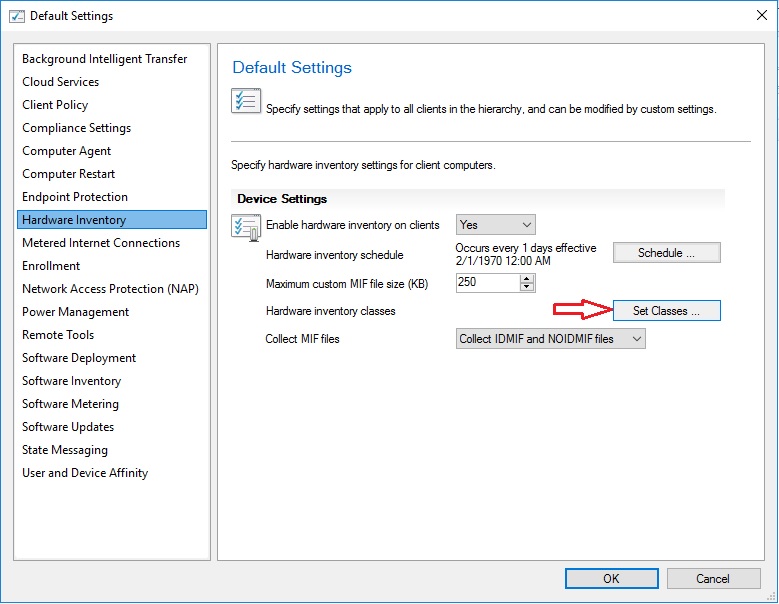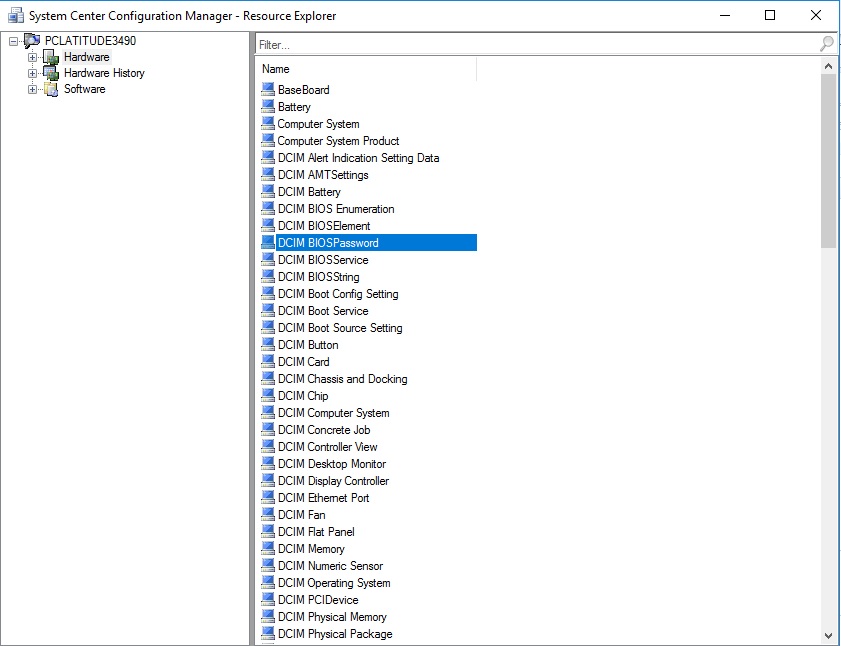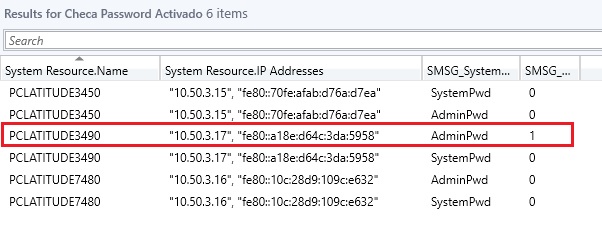Consultar estatus de Bios Password en equipos Dell con SCCM y Dell Command Monitor
Hola que tal amigos, en esta ocasión vamos a ver la manera de poder extender las clases de HW de los equipos Dell a través de un archivo .mof.
El primer paso es instalar el modulo de Dell Command | Monitor en el equipo cliente a través de SCCM/MDT
Una vez instalado el modulo debemos importar el siguiente archivo desde el equipo cliente.
C:\Program Files\Dell\Command Monitor\ssa\omacim\OMCI_SMS_DEF.mof
Dentro de System Center debemos expandir esta clase agregándola en la siguiente ubicación de nuestra consola.
Ahora debemos importar y seleccionar el archivo .mof para expandir y seleccionar la clase DCIM_BiosPassword. Esta clase tendrá los atributos necesarios como IsSet y AtributeName necesarios para poder conocer el estatus con respecto a las contraseñas a nivel Bios y Sistema.
Debemos asegurarnos que en el equipo cliente tengamos actualizadas las clases, tal y como se muestra a continuación.
Por ultimo dentro de Consultas de System Center copiaremos el siguiente script para que nos arroje el resultado.
|
1 |
select SMS_R_System.Name, SMS_R_System.IPAddresses, SMS_G_System_DELL_DCIM_BIOSPASSWORD_1_0.AttributeName, SMS_G_System_DELL_DCIM_BIOSPASSWORD_1_0.IsSet from SMS_R_System inner join SMS_G_System_COMPUTER_SYSTEM on SMS_G_System_COMPUTER_SYSTEM.ResourceID = SMS_R_System.ResourceId inner join SMS_G_System_DELL_DCIM_BIOSPASSWORD_1_0 on SMS_G_System_DELL_DCIM_BIOSPASSWORD_1_0.ResourceID = SMS_R_System.ResourceId where SMS_G_System_COMPUTER_SYSTEM.Manufacturer = "Dell Inc." and SMS_G_System_COMPUTER_SYSTEM.AdminPasswordStatus = 3 |
Aquí el resultado de la consulta.
|
1 |
<strong>BIOS Administrator password</strong> es reportado como <strong>'AdminPwd'</strong> y<strong> BIOS System password</strong> es reportado por<strong> "SystemPwd'</strong> |
Podemos observar que el equipo tiene el Password de Bios activado a nivel de BIOS Administrator Password.
de manera física reiniciamos el equipo y con F2 podremos ver el resultado
Por ultimo podemos ejecutar un script de Powershell desde la pagina oficial de Dell en el siguiente enlace de forma manual o individual en cada equipo cliente.
|
1 2 3 4 5 6 7 8 9 10 11 12 13 14 15 16 17 18 19 20 |
$dcm = <strong>Get-CimInstance</strong> -Namespace root -Class __Namespace | <strong>where-object</strong> Name -eq DCIM if (!$dcm) { <strong> Write-Output</strong> "DCM is not installed. Exiting...." return } $passwords = <strong>Get-CimInstance</strong> -Namespace root\dcim\sysman -classname dcim_biospassword $passwords | <strong>foreach-Object</strong> { $output = $_.AttributeName if ($_.IsSet -match "True") { $output += " is set on $env:COMPUTERNAME." } elseif ($_.IsSet -match "False") { $output += " is not set on $env:COMPUTERNAME." } else { } <strong>Write-Output</strong> $output } |
Este Script lo ejecutamos en el equipo cliente y nos dará la siguiente información por equipo.
Sin mas por el momento me despido enviándoles un gran saludo a todos mis lectores, estamos con nuevos post.
Felices Despliegues.