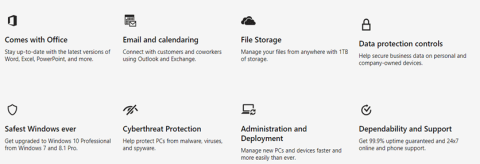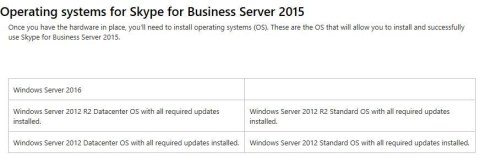Microsoft just announce Microsoft 365. A complete, intelligent solution, including Office 365, Windows 10, and Enterprise Mobility + Security, that empowers everyone to be creative and work together, securely.
Microsoft 365 Business
Empower your team, safeguard your business, and simplify IT management with a single solution, purpose-built for your business.
Achieve more together
Create with Word, Excel, PowerPoint and more.
Connect with customers, coworkers and suppliers.
Bring together teams and resources, all in one place.
Meet Cortana, your digital personal assistant.
Anywhere it matters
Access your work securely from anywhere.
No wifi, no problem.
Work offline and sync later.
Available on Windows, iOS, Android, Mac, and through web browsers.
Always-on security
Safeguard company data across PCs, phones and tablets.
Help protect against phishing and security threats.
Be secured with the latest versions of Office 365 and Windows 10.
Simplified for business
Easy employee setup and deployment.
Manage users and devices with a single dashboard.
Single login for all services and devices.
WHAT’S INCLUDED
Microsoft 365 Business advantage
Microsoft 365 Business brings together features from across Microsoft’s offerings in a solution designed for small and medium-sized businesses. It’s powered by Office 365 and Windows 10, with device management and security features to help ensure your company’s data is protected.
Microsoft 365 Enterprise
Microsoft 365 Enterprise is a complete, intelligent solution, including Office 365, Windows 10 Enterprise, and Enterprise Mobility + Security, that empowers everyone to be creative and work together, securely.
Built for teamwork
-
Enterprise-class email, voice, and video.
-
Connect everyone with company-wide communities.
-
Share and collaborate on documents in real time.
-
Includes Microsoft Teams, the new chat-based workspace.
Unlocks creativity
-
Work naturally with ink, voice, and touch.
-
Visualize information in new ways.
-
Create compelling content with Intelligent apps.
-
Build on the work & expertise of others.
Integrated for simplicity
-
Always up-to-date.
-
Self-service deployment.
-
Cloud-based management.
-
Rich telemetry from your environment.
-
Reduce TCO with consolidated solutions.
Intelligent security
-
Protect identity, apps, data & devices.
-
Thwart advanced threats.
-
Manage data archiving, governance & discovery.
-
Powered by Microsoft Intelligent Security Graph.
-
Accelerate GDPR compliance.
Plans
Microsoft 365 offers two plans.