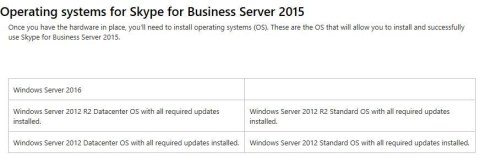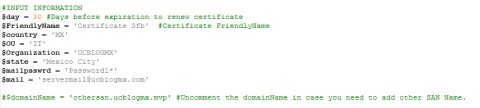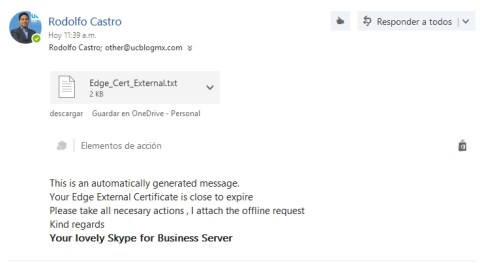—-ESPANOL—
Que tal,
El dia de hoy les traigo algo bastante interesante.
Dentro de una de las opciones que tenemos para la configuracion de Skype for Business Online, es deshabilitar audio y/o video a los usuarios, por medio del portal de administracion.
Es una tarea bastante sencilla, seleccionas al usuario y en sus propiedades seleccionas la opcion deseada, en este ejemplo seleccione solamente audio.

Y pues todo funcionaba de maravilla. El boton de video desaparecio del cliente de Skype for Business como se esperaba.

PEROOOO… cuando se creo un Skype Meeting la informacion de Dial in desaparecio!
Antes

Despues

en donde quedo esa informacion?
Como bien saben, Office 365 Tiene pre configuradas politicas de conferencia, y cada que hacemos un movimiento en el portal, la politica asignada al usuario cambia.
En este caso, mi usuario quedo con la siguiente politica.
BposSDataProtectionNoDialoutNoVideo

ok, entonces vamos a revisar que es lo que tiene dicha politica.
Ejecutamos el comando
Get-CsConferecingPolicy -Identity BposSDataProtectionNoDialoutNoVideo

Como veran, esa politica deshabilita la posibildad de tener Dialin Conferencing. Asi que, me puse a buscar si existia una politica que tuviera habilitado Dialin y deshabilitado video, asi que primero a filtrar todas las politicas con Dialin habilitado.
Get-csconferencingPolicy | where-object {$_.EnableDialinConferencing -eq 1}

Solamente la politica global tiene habilitado el DialIn conferencing!!! EN SERIO MICROSOFT???
Valide nuevamente con el siguiente comando.
Get-csconferencingPolicy | ft Identity, EnableDialinConferencing

Todas estan en false!!!
Asi que todo cambio que hagamos que salga de la politica global de Microsoft nos deshabilitara el dialinconferencing!!
Bueno una vez encontrado el problema, aqui la solucion.
Crear una politica personalizada con los valores que necesitemos.
New-CsConferencingPolicy -Identity Custom_Policy -Enabledialinconferencing $True -AllowIPVideo $false -EnableP2PVideo $False
Se asigna la politica al usuario
Grant-csconferencingpolicy -identity USERID -PolicyName Custom_Policy
Asi, que tengan cuidado con lo que modiquen en el portal de SfB Online, ya que podria dejarlos sin algun otro servicio.
Recomendacion: Crear una politica personalizada si van a cambiar los valores globales.
Espero les sea de ayuda.
———ENGLISH————
Hey,
Today’s post is really interesting.
One of the options we have on Skype for Business online portal, is disable Audio and/or Video to users.
A really simple task, select the user go to general properties and select the right option. On this example I select Audio only.

Everything works, video button disappears on Skype for Business client as expected.

BUT!!!… once I created a Skype Meeting, Join by phone information did not show it.
Before

After

Where it goes?
As you know, Office 365 has some pre configured policies, on this case conferencing policies, and every time you make a change on the user configuration, assigned policy change.
On this case, my user was assign with this policy.
BposSDataProtectionNoDialoutNoVideo

Let’s check this policy configuration.
Run following
Get-CsConferecingPolicy -Identity BposSDataProtectionNoDialoutNoVideo

As you can see, that policy disable Dialin conferencing option. So, I checked if there exist any policy with Dialin enabled and video disabled. I chose look first to all policies with Dialin enabled.
Get-csconferencingPolicy | where-object {$_.EnableDialinConferencing -eq 1}

Just Global policy has Dialin enabled??! Really Microsoft?
I double check with following
Get-csconferencingPolicy | ft Identity, EnableDialinConferencing

All are set as False!!!!
So, I should assume that every change I do on Skype Admin portal, will change my user policy and disable dialin conferencing?
Well, anyway, once I found the issue, here the solution
Create a custom policy with all values we need.
New-CsConferencingPolicy -Identity Custom_Policy -Enabledialinconferencing $True -AllowIPVideo $false -EnableP2PVideo $False
and Assign policy to the user
Grant-csconferencingpolicy -identity USERID -PolicyName Custom_Policy
So, be careful when modify any value on SfBO Admin portal, it might remove other feature by default.
Recommendation: Create custom policy if you want to change global values. (default)
Hope this helps you.