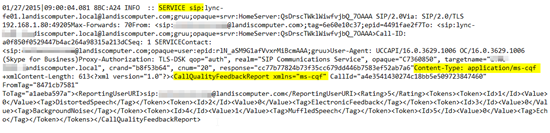Microsoft recientemente ha liberado al público en general la versión de Office 2016 Preview, en donde viene el cliente de Skype For Business y aquí os dejo algunas capturas de mi experiencia con este cliente. De momento solo es el cliente, pero tiene algunas cosas interesantes sobre todo en la gestión de llamadas (la opción de transferir es más intuitiva). Empezamos por buscarlo el cliente, si escibimos Skype For Bussiness ..

Pero si escribimos Lync en el cuadro de búsqueda ..

En mi caso yo tengo instalado el Office 2013 e instalé la versión Preview del Office 2016, de ahí que también veáis el cliente Lync 2013 pero el que queremos ejecutar es el Lync 2016 (Preview). Al iniciarlo lo primero que vemos es un aspecto "algo renovado" y que nos advierte de que debemos usar una dirección de inicio de sesión de la organización no de Skype o Microsoft (no vaya a ser que alguien lo confunda con el cliente de Skype 🙁 ):

El aspecto es muy similar al cliente de Lync, únicamente los iconos son diferentes





Lo primero que he hecho es realizar una llamada y ver que formato de pantalla tendríamos ahora, y no tiene mala pinta. Ya vemos que tenemos el botón de TRANSFERIR muy visible, ahora imagino que nadie tendrá dudas de como transferir una llamada. Además, tenemos el resto de opciones a simple vista, por lo que facilitará el acceso.



Siguiendo la batería de pruebas (recordad que mi versión de Lync Server es la 2013 claramente), he iniciado una conferencia y ver si teníamos alguna diferencia con la versión del cliente de Lync:
De momento lo único que he visto es un entorno más estilo "Skype" que Lync, pero me ha gustado:


Tenemos la posibilidad de cambiar el diseño de la presentación, vista orador o vista de contenido:
Vista de Orador en donde se nos muestra las fotos de los asistentes

Vista orador, simplemente vemos la presentación ocultando la foto de los asistentes y la de uno mismo (muy útil)

Si pulsamos en Acciones de participante tenemos la posibilidad de habilitar o deshabilitar distintos servicios a los asistentes:

Si pulsamos en el icono que representa un monitor, tenemos las distintas opciones de compartir, añadir notas

De momento las opciones son similares, por lo que si pulsamos en Más… tendremos acceso también a la publicar la Pizarra, Encuesta y Preguntas y respuestas

Compartir el escritorio
Compartir aplicaciones

Compartir una presentación de PowerPoint

Podemos hacer anotaciones en la presentación y además otras opciones interesantes:

He pegado como imagen en la presentación la captura de pantalla anterior ..

Si queremos elminar todas las personalizaciones únicamente pulsamos en Elminar todas las anotaciones de esta página y simplemente pulsamos en Aceptar en la siguiente ventana para elimarlas:

Estas son las opciones que tenemos disponibles en el cliente, en las opciones Generales ya tenemos una interesante habilitada por defecto, la de Mostrar controles de llamada cuando Skype Empresarial está en segundo plano. Nos permite tener los controles de una llamada aunque no la tengamos en primer plano, facilita el tratamiento de la llamada sin tener que estar únicamente con la aplicación en primer plano.






Esta opción es muy interesante, ahora podemos decidir por donde nos aparecerán las alertas, tanto el monitor como en la esquina que queramos

Esqunia superior derecha

Esquina inferior derecha

Tenemos emoticonos con animación y podemos activarlo cuando queramos








Cuando nos unimos a una conferencia podemos elegir unirnos al audio de la reunión a través de nuestro teléfono

Si abrimos una conversación con un usuario tenemos básicamente las mismas opciones que antes, con algunas novedades (enviar adjuntos y enviar (enviar texto escrito a la conversación)




Cuando enviamos una imagen a través del cliente de Skype For Business es algo más visual y además tenemos más información del fichero a enviar y recibir:




Es posible enviar feedback sobre cada llamada, al usuario final le aparecerá una ventana a final cada llamada como esta:

La información es enviada vía SIP como comenta aquí Matt Landis: http://windowspbx.blogspot.com.es/2015/01/hands-on-review-of-skype-for-business.html
Esta versión que ahora os estoy mostrando en capturas seguramente cambiará en la versión final, por lo que tendremos que estar atentos a la novedades!!