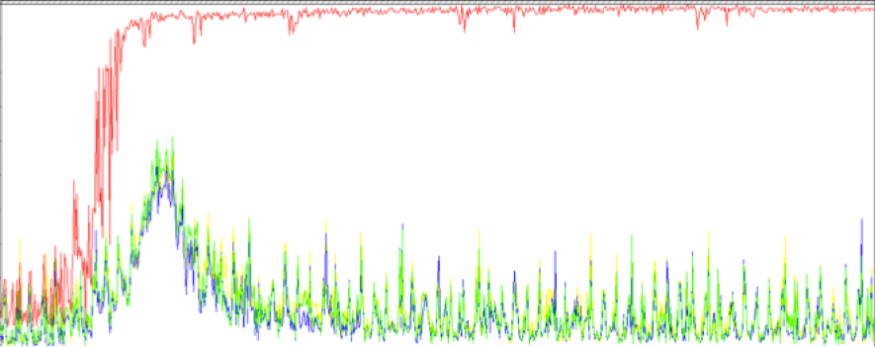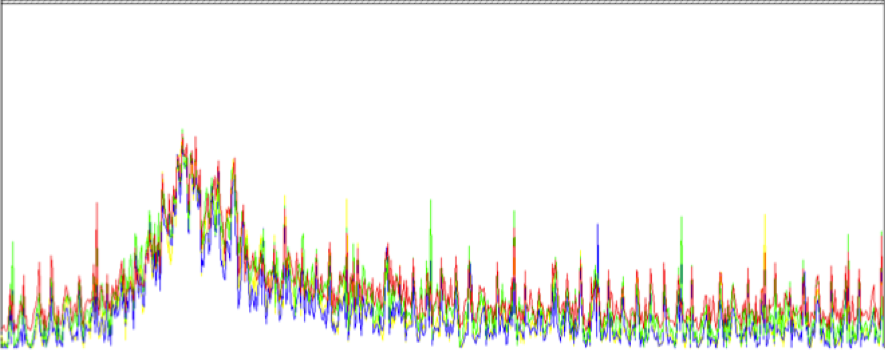In certain monitored environment with EdgeSight, you can detect problems DataCollectors platform by which the consumption of CPU (CPU only, as the single thread process) performed by fbserver.exe is 100%.
% Processor Time: Before Exclusion Fbserver Detail
This results in a total consumption of a CPU and generating Dumps Rscorsrv.exe process.
The solution is to exclude the process ctxxmls.exe in the ZDC server.
We perform the following:
- Open connection to server DataCollector
- Open the registry (cmd -> regedit)
- Locate the following registry path:
- HKLMSYSTEMCurrentControlSetServicesRskcore
- Edit the key: UviProcessList (or UviProcessExcludes)
- Add this key to the process: ctxxmls.exe
%Processor Time: Fbserver Detail After Exlude Proceess
————–
¿Do you need help with your Citrix Enviroments?
Visit us at www.ctxdom.com or contract us at www.101-consulting.com