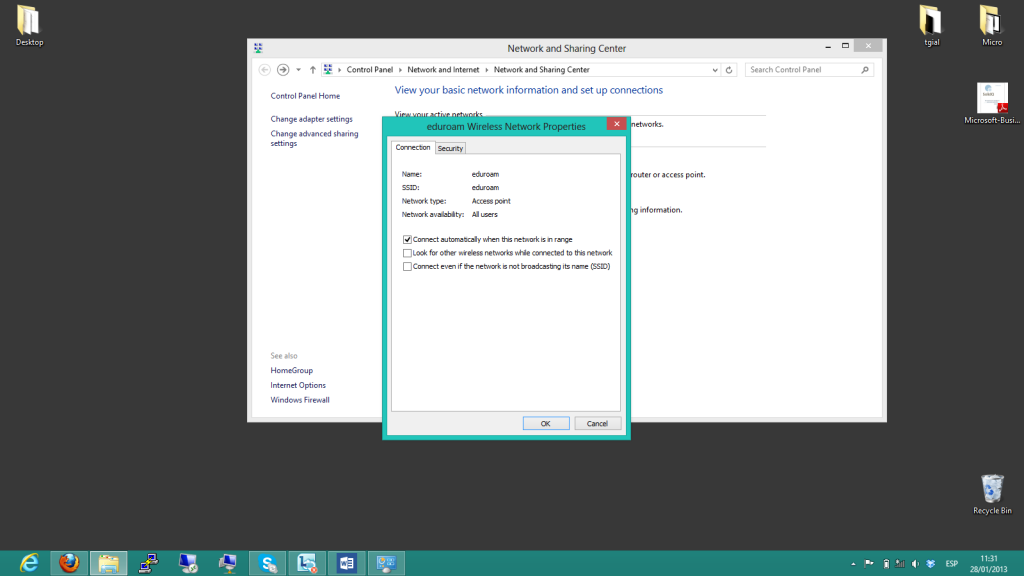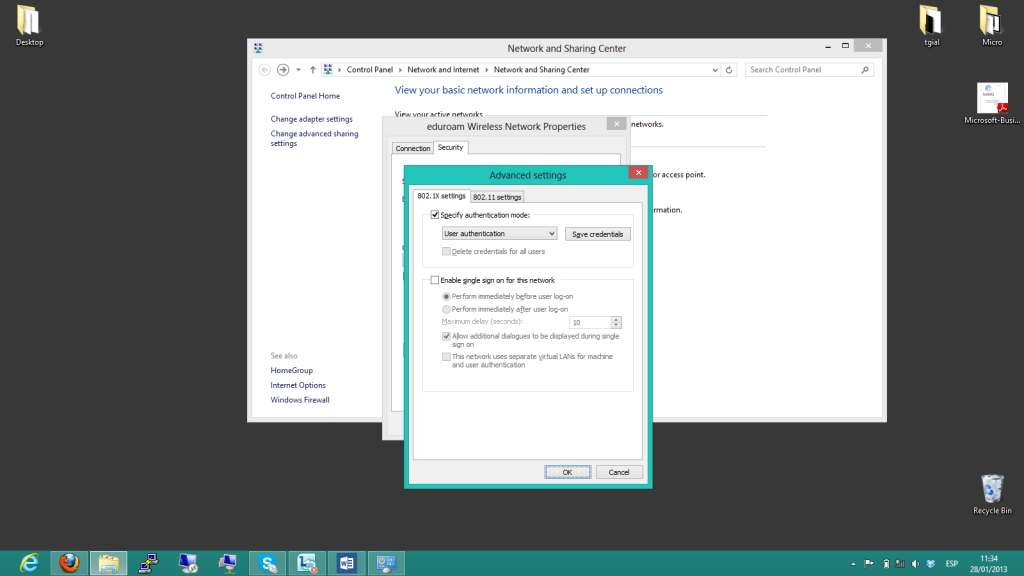Hi readers!
Today I’m going to write about “eduroam” and Windows 8.
First of all… What is Eduroam?
Eduroam (education roaming) is the secure, world-wide roaming access service developed for the international research and education community.
And what is the relation between eduroam and Windows 8?
In the university where I study (Pompeu Fabra University) haven’t a configuration wizard for this connection and if you want to get connected you should configure all manually.
So let’s start with the configuration.
1. Click “Open Network and Sharing Center”.
2. Set up a new connection or network.
3. Manually connect to a wireless network
4. Type the network name (Eduroam) and chose WPA2-Enterprise with AES encryptation.
5. Now click “Change the connection settings”.
6. Mark “Connect automatically when the network is in range” if you want to get connected automatically.
7. Now change to Security tab, choose Microsoft: EAP-TTLS and click Settings.
8. You should enable identity privacy, write the correct server name where you will be authenticated and mark “AddTrust External CA Root”, then press OK.
9. In the same windows, click over Advanced Settings and mark Specify authentication mode “user authentication”.
10. Now, you are able to get connected to eduroam network.
Hope that it will be useful for you if you are in university!
Héctor Martínez Tobar
@hmartineztobar