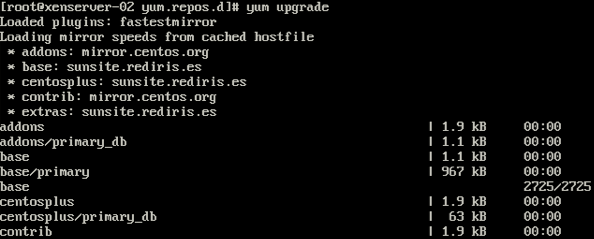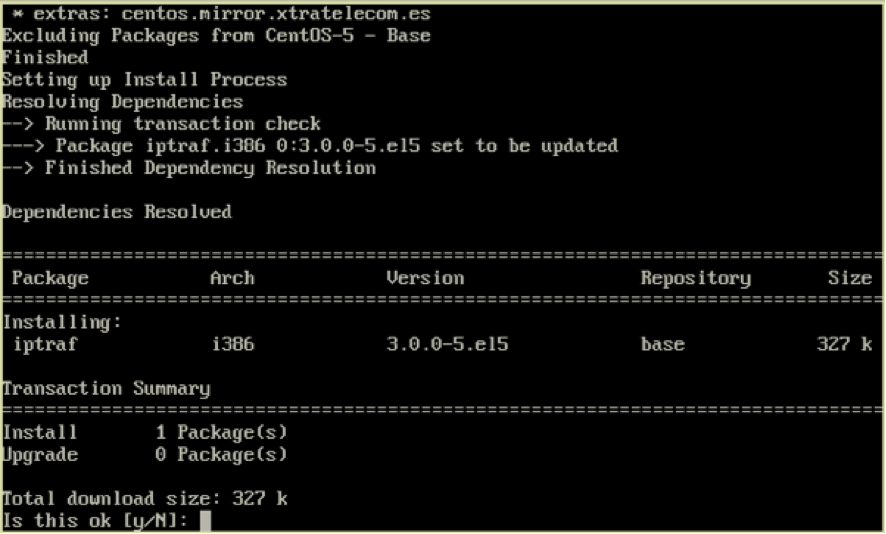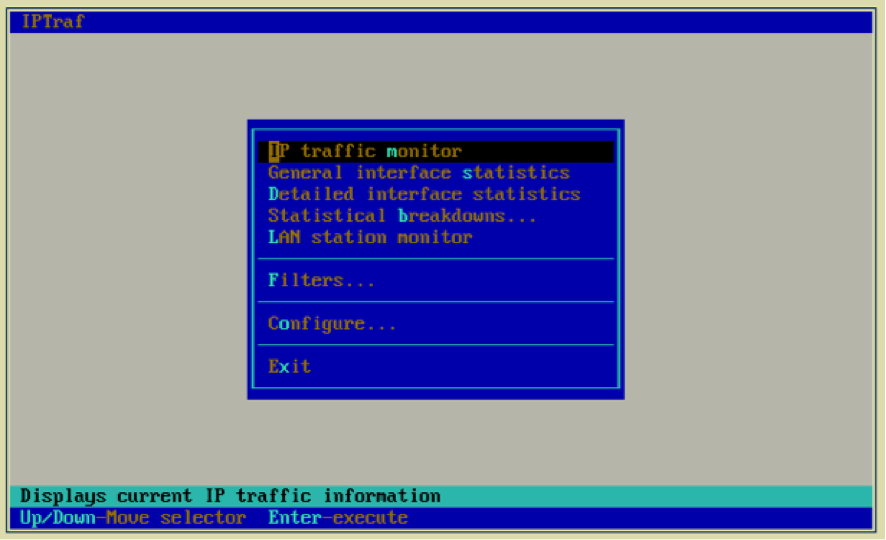XenServer provides, in addition, a «copy of VM» option that allows a Clone (in the same SR) or FullCopy (in same or another SR) for copy VMs. The procedure is simple. (más…)
XenServer: How to move machines between SR
julio 11th, 2012 | Posted by in CLI | XenServer - (0 Comments)For check if the VM on XenServer have Auto-run configured, do this…
Check your VM List with this instruction:
# xe vm-list
XenServer Trick (Linux Repository)
mayo 23rd, 2012 | Posted by in CLI | TroubleShooting | XenServer - (0 Comments)Two years ago I spoke in Citrix GeekSpealk Local in Barcelona about tools and some tips for XenServer.
As you know, XenServer is based on CentOS Linux. As a good Linux, XenServer have a online repository for software and you can actívate this , for download aditional software for análisis and troubleshooting. Or other packages as a FTP Server… you know.
Important: This change is not supported by Citrix. Any aditional service installed on server can cause poor performance and system crashes.
Ops, this is dangerous! But, it can help-me to analyce the server with some tools very interesting on Linux world.
How can I activate the repositoty?
This is a easy step that you can see in continuation:
Logon to XenServer console or through ssh client, and do:
#cd /etc/yum.d.repo
Here, we have the repo file.
Citrix.repo <- Software Citrix Repository for XenServer updates
CentOS-Media.repo <- CD CentOS Repository
CentOS-Base.repo.orig <- Orginal Repository CentOS OS.
CentOS-Bae.repo <- Repository CentOS for edit .
If you edit this file, you can see that CentOS URL are commented with # and disabled. You can edit this file with text editor as VI and delete this # for activate the CentOS repositori and change the value of “enabled” from 0 to 1.
I active all repositoris on CentOS-Base except updates.
Be Carefull! One update in system and is posible that you need reinstall the server complete.
Now, it’s the momento for use “yum”
Firstly you need to upgrade the repository index. Type:
# yum upgrade
This is a upgrade without CentOS repos active:
After modify the repo file, and upgrade the server you can see this:
When finish the upgrade the repo list type NO INSTALL updates.
And now, is the momento to find now software for Troubleshoting our XenServer enviroments.
You can type:
# yum search ip <- search all packets that content the ip stream.
If you know the packet is moment the install this. For example, we install iptraf for monitoring de real time ip trafic on XenServer.
# yum install iptraf
Type Y and Install.
and boala! I have iptraf for XenServer.
In the next post, i talk about interesting tools for Troubleshooting and Monitoring XenServer.
Thanks for Folowme 😉
How to upload/download files to/from XenServer
mayo 18th, 2012 | Posted by in CLI | TroubleShooting | XenServer - (0 Comments)Today speak of a task very easy, in some cases, can be a headache for administrators who come from Windows.
At times, the support team may request certain system logs for review.
XenCenter has an option to generate a zip file that contain information on logs and system commands.
But, as we import logs if we do not have XenCenter? see how to import specific logs with old method.
For do this, you need a ssh/scp software o use any terminal for connect to xenserver. I talk how do it from MAC/Linux and from Windows.
MAC & *IX SO
Only need to run a terminal/Shell and use the command scp for do this. How? See this.
Note. You need to know the exact path that containt the file that you need import.
If you need recover the messages log, for example, in your desktop terminal type:
GENERAL SINTAX:
DOWNLOAD:
scp USER@IP_SERVER:/PATH/FILE LOCAL_PATH
UPLOAD:
scp LOCAL_PATHFILE USER@IP_SERVER:/PATH/
Example:
# scp root@192.168.1.200:/var/log/messages c:UserscristiansanDesktop
Windows SO
How i do on Windows if we haven’t terminal?
All administrators know putty for SSH connections.
Another imprescidible tool for admins is winscp. Winscp, is a client sftp.
Log on XenServer with winscp gui and use a similar to FTP GUI interface for upload and download files from/to XenServer.
I don’t explain this tool because is very easy. Try it!
Resources:
Putty: http://www.putty.org/
WinSCP: http://winscp.net/
Man SSH Man SCP
Another resource in this blog related with this: SSH key: MAC/LINUX to XenServer without PASS
Recover XenServer iSCSI LUN from Linux VM
mayo 17th, 2012 | Posted by in CLI | TroubleShooting | XenServer - (0 Comments)A few days ago, we had an incident with one client that he lost the connection with iscsi LUN where have the VM HDD.
The StorageRepository appear with de red blade and isn’t possible «reattach» process. When you do the action, we have the next message:
The attempt to query the iSCSi daemon failed
We don’t found error reported on Support Forums. In the logs of system i can see:
XenServer Log
ERROR XenAdmin.Actions.AsyncAction [3600] – The attempt to query the iSCSi daemon failed
ERROR XenAdmin.Actions.AsyncAction [3600] – en XenAdmin.Actions.SrRepairAction.Run() en XenAdmin.Actions.AsyncAction.RunWorkerThread(Object o)
SMLOG
Raising exception [86, Failed to query the iscsi daemon [opterr=Failed to logout from target]]
FAILED: (errno 5) stdout: », stderr: ‘ Volume group «VG_XenStorage-cc734a73-5a5f-5fd1-24cf- 308258bc1fd2» not found’
We tested in XenServer that you can validate with openiscsi perfectly but isn’t posible connect to LUN. Is strange because all other LUN in the NAS is not affected.
We destroy de PBD connector and recreate again, with de the same problem.
The customer talk with NAS Manufacturer and is necessary update de Firmware. It’s posible a NAS error, but if this the problem, how i recover the VMs on this LUN.
In this post i don’t explain how to troublesshot de iscsi connection. I explain how to recover the LUN across the Live Linux Distribution. Any LiveCD is valid.
You only need to run Linux SO. The first step is install the necessary packets for do the recuperation. You only need the OpeniScsi packets. LVM2 is optional if you like to try mount the filesystem.
We talk with the client and ask that is necessary to create a LUN with the same size that the corrupted lun. With this, i create a VM with XenServer and run the liveCD.
When the Linux Live is running, we need to open a terminal and install the necessary packets.
# sudo apt-get install open-iscsi
When the install is finished is time to connect with Lun and recover the information. For do this…
Start iscsi daemon
# /etc/init.d/open-iscsi start
Discover targets
#iscsiadm -m discovery -t sendtargets -p [IP_Target]
IP_TARGET:3260,1 iqn.2002-10.com.target:RESOURCE1
IP_TARGET:3260,1 iqn.2002-10.com.target:RESOURCE2
IP_TARGET:3260,1 iqn.2002-10.com.target:RESOURCE3
establish the credentials
# iscsiadmin -m node -t IP_TARGET:3260,1 iqn.2002-10.com.target:RESOURCE1 -P [IP_Target] -o update -n node.session.auth.username -v [USER]
# iscsiadmin -m node -t IP_TARGET:3260,1 iqn.2002-10.com.target:RESOURCE1 -P [IP_Target] -o update -n node.session.auth.password-v [PASSWD]
and now connect to target
# iscsiadm -m node -t IP_TARGET:3260,1 iqn.2002-10.com.target:RESOURCE1 -p [IP_Target] -l
with fdisk -l, you can see the device used. In my case we use /dev/sdb.
Realice the same process for the New LUN created. Is mapped with the next device available. In my case: /dev/sdc
In this point is the moment for recover the info. And how i do?
It’s easy, we do a copy block to block from sdb device to sdc device. For do this, we type the next command:
# dd if=/dev/sdb of=/dev/sdc bs=512 conv=noerror,sync
The process is slow and take his time. You can see if the command is running with TOP command or PS command. When the command is finished is time to create again the SR on XenCenter. The new SR with the old SR copy is ready to use.
For more info about this, i recommended read the man pages:
http://linux.die.net/man/8/iscsiadm
————–
¿Do you need help with your Citrix Enviroments?
Visit us at www.ctxdom.com or contract us at www.101-consulting.com
A Virtual Machine (VM) is a software computer that, like a physical computer, runs an operating system and applications. The VM is comprised of a set of specification and configuration files and is backed by the physical resources of a host. Every VM has virtual devices that provide the same functionality as physical hardware, and can have additional benefits in terms of portability, manageability, and security.
Citrix
I talk about XenServer CLI and how do things with the Shell. Now i talk about how create VMs on XS5.6.
Install a VM with XenCenter is easy. But, maybe is necessary create a VM across the Shell. How i do it?
Run the Shell on XenServer or connect across Putty or another SSH client and run the next commands.
Install VM from Template:
xe vm-install new-name-label=<VM_NAME> template=<TEMPLATE NAME>
*This command return the UUID of the Machine
List the ISOs available:
xe cd-list
Putt he ISO into the virtual CD drive
xe vm-cd-ad vm=<VM_NAME> cd-name=<NAME_ISO.iso> device=3
Start and instal the OS:
xe vm-start vm=<VM-NAME>
In this point is necessary the XenCenter Console, because the VM console isn’t see with the CLI on XenServer. See how to install a VM with CLI.
Yo can see a list of VM templates with the next command:
xe template-list
we create the VM with a Template:
and XS return the UUID of the VM.
and i can see on XenCenter the new VM:
Now it’s moment to see the ISO available with the comand xe cd-list.
I use this ISO for install 2008R2. For this…
you can use <tab> for autocomplete the ISO name or VM name 😉
And now, it’s moment to Start de VM: