EdgeSight for Load Testing is an automated load and performance testing solution for Citrix XenApp and XenDesktop environments.
When you use ESLT it’s posible, if that you install the software with one user and execute the test with another user, don’t run and you receive an error.
If this is your case, on this post i explain how to resolve it.
When you install ESLT, the default folders for save and locate the scripts of ESLT is defined by register at user folder that realize the install process.
This is a problem, because, when you logon with other user, he can’t Access to the other user home path and can’t use ESLT.
For resolve this issue, you need to do two things:
1. Understand the Folder design and create a folder design on a Path that can access the users.
2. Modify de register for update the user install path for the new path.
FOLDER DESIGN
This is the Folder structure for ESLT:
ProfileDocumentsEdgeSightController
With this Subfolders:
ProfileMyDocumentsEdgeSightSimulator
With this Subfolders:
REGISTRY
The Path for this Structure Folder is included on the next register lines:
HKEY_LOCAL_MACHINESOFTWAREWow6432NodeCitrixCitrix EdgeSight for Load Testing
HKEY_LOCAL_MACHINESOFTWAREWow6432NodeCitrixCitrix EdgeSight Simulation
They values are path from User Folder. Other Users can’t Access to this Path and get the error described.
RESOLUTION
The resolution is easy. I copy the ESLT Folder, from MyDocuments to other accesible PATH for others users.
Put he necessary permissions (Read/Writte) for this Folder and her Sub-Folders.
For Example, i copy this structure on C:LOADTESTING
Now, you only need modify the REGKEY “DATADIR” and replace the PATH for the NEWPATH.
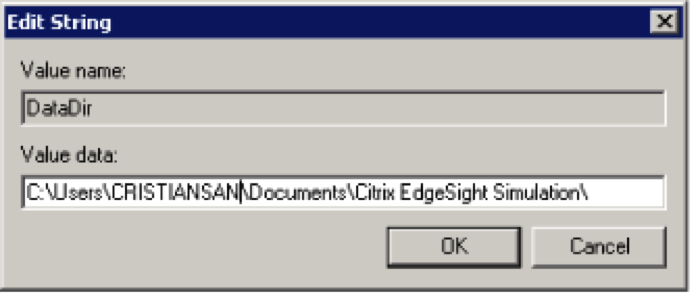
Modify this and reboot the system.



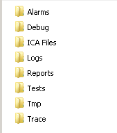





Leave a Reply